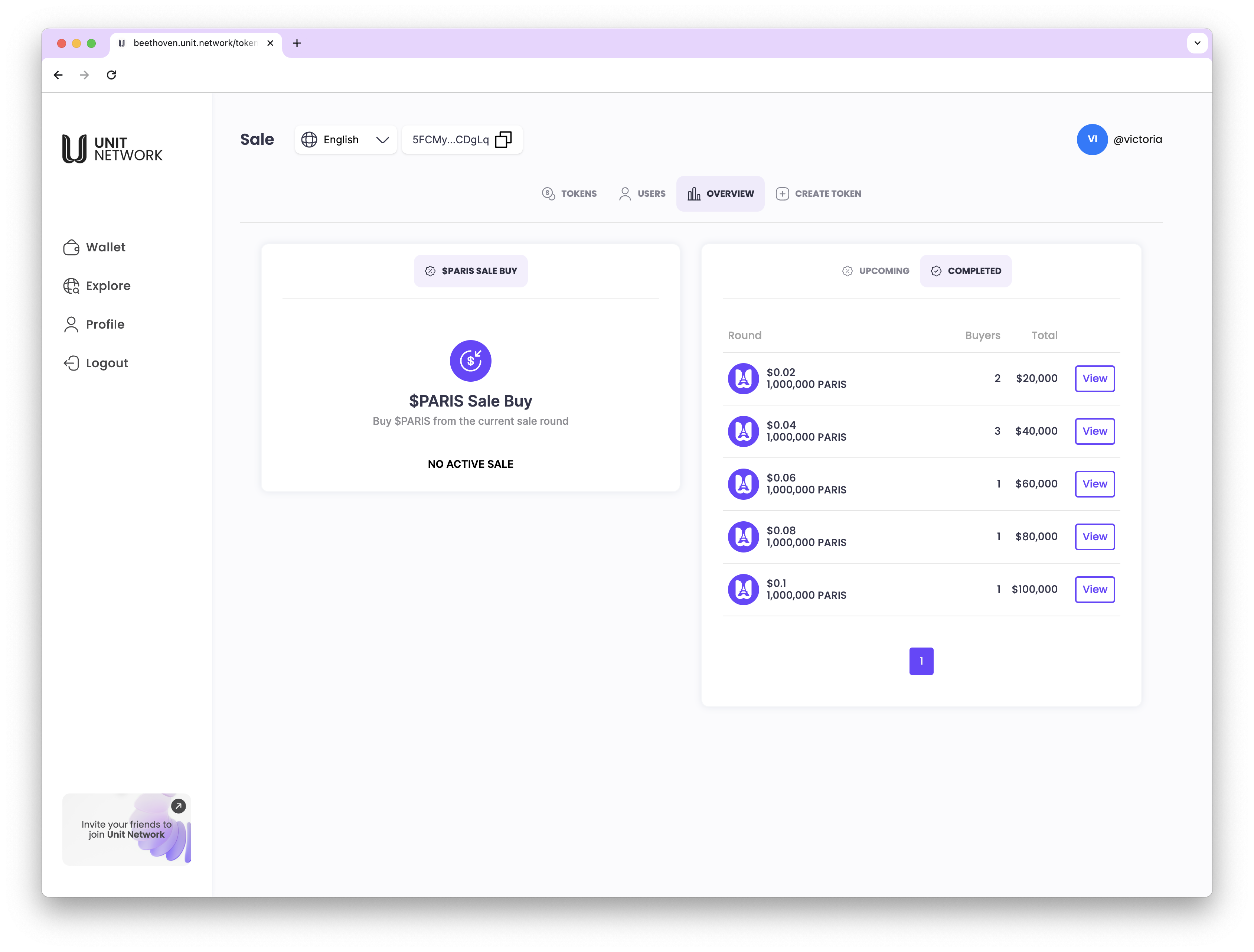Token Sale
- Token Sale panel
The Token Sales panel manages the token sale / fund raising initiatives by creating sales stage.
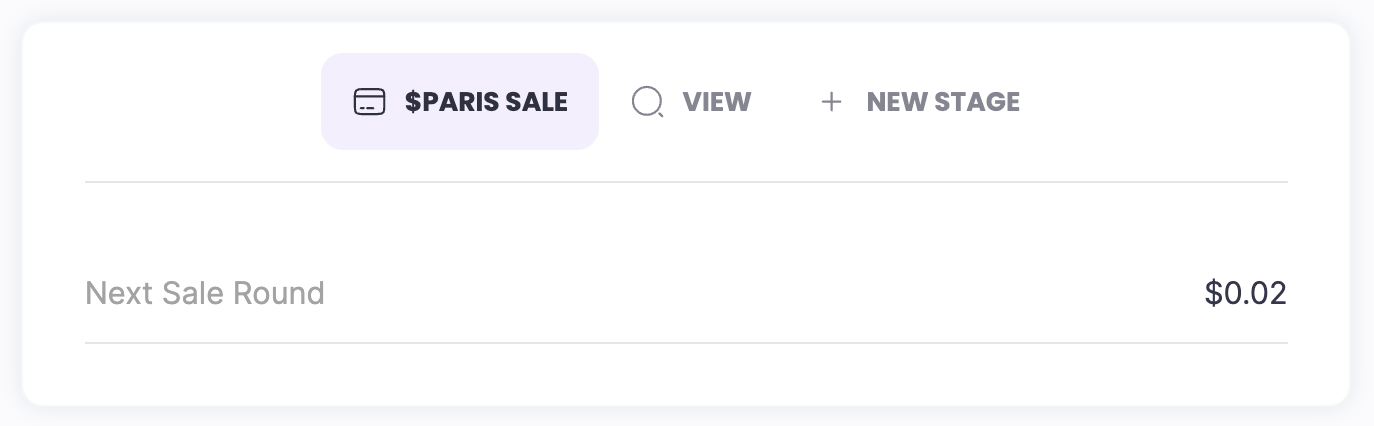
Sales Round - no active sale

Token Sale Dashboard - Open
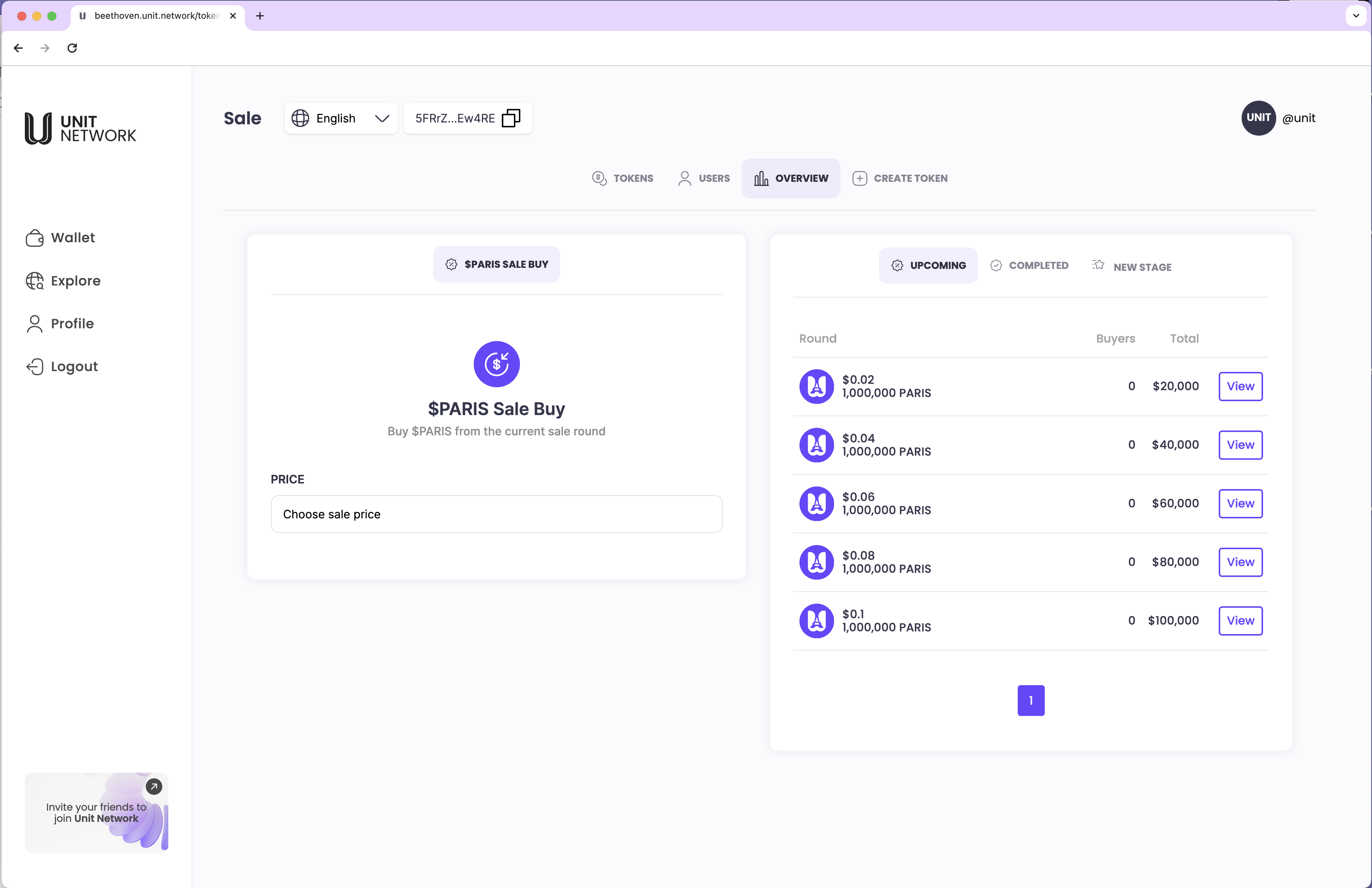
Token Sales - BUY
To make a purchase of a token sale, navigate to the token dashboard -> Sales panel and click on View
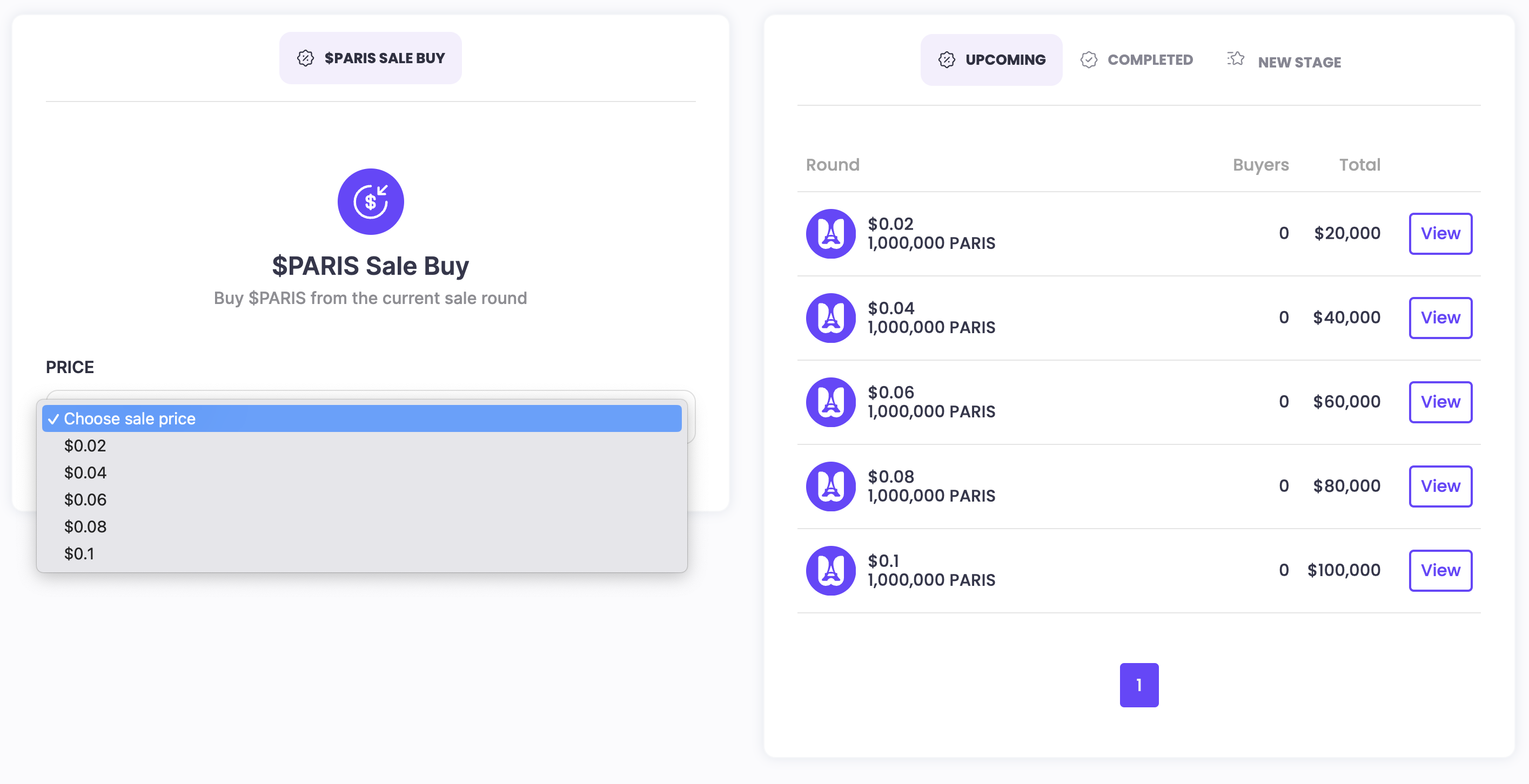
Token Sales - Buy Dashboard
Select preferred wrapped token (choice of 16 tokens) to make the purchase.
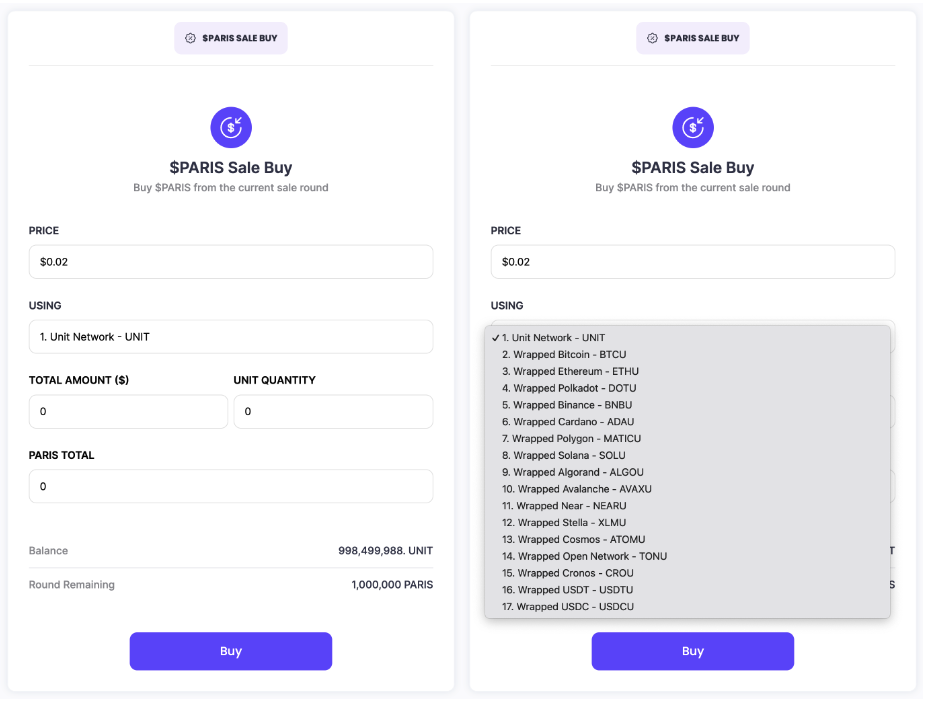
Token Sales - Buy with Unit Token
Sales Dashboard - buy with Unit Token
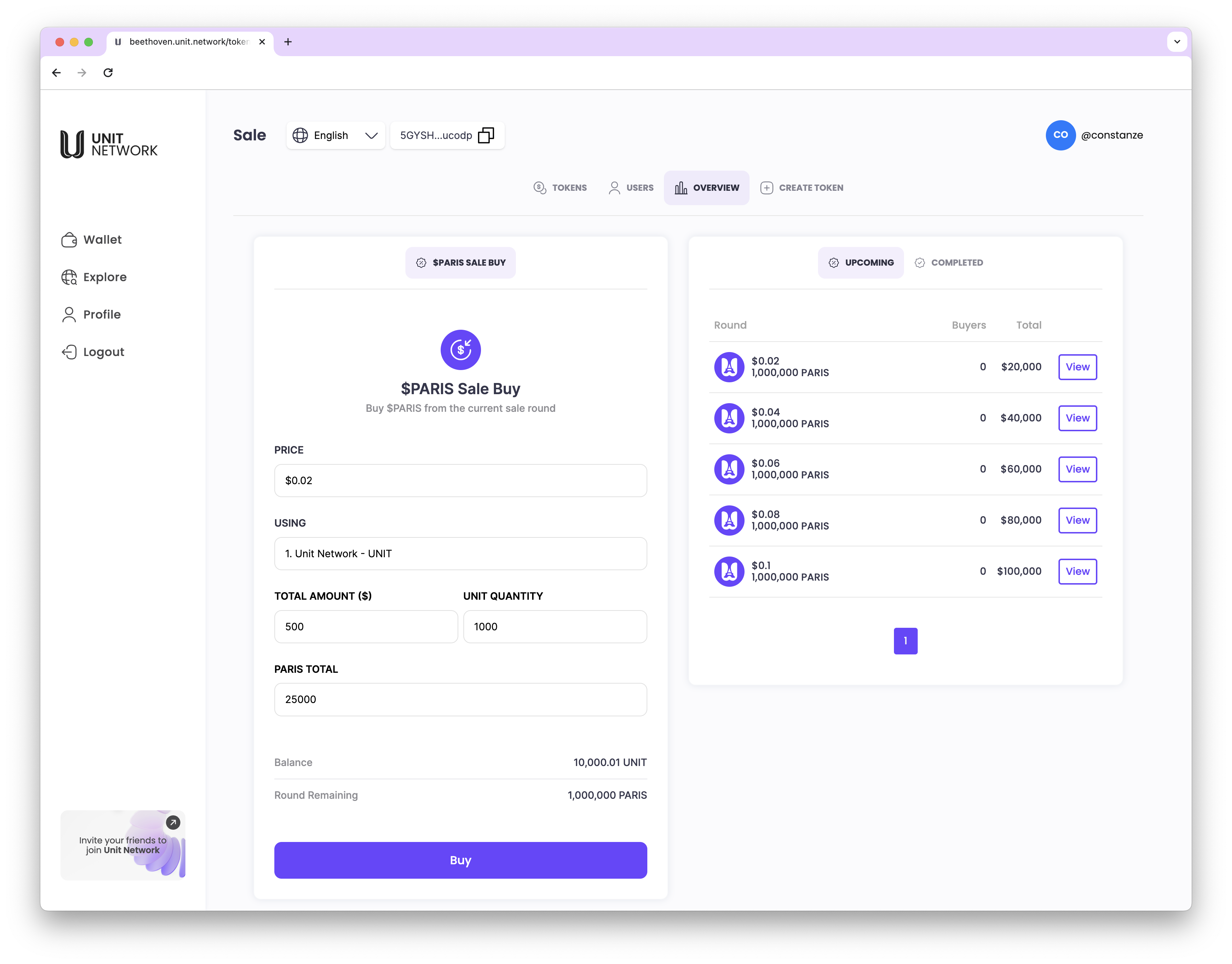
Token Sales - Receipt (UNIT)
Upon successful completion of Buy transaction, a sales transaction will be generated.
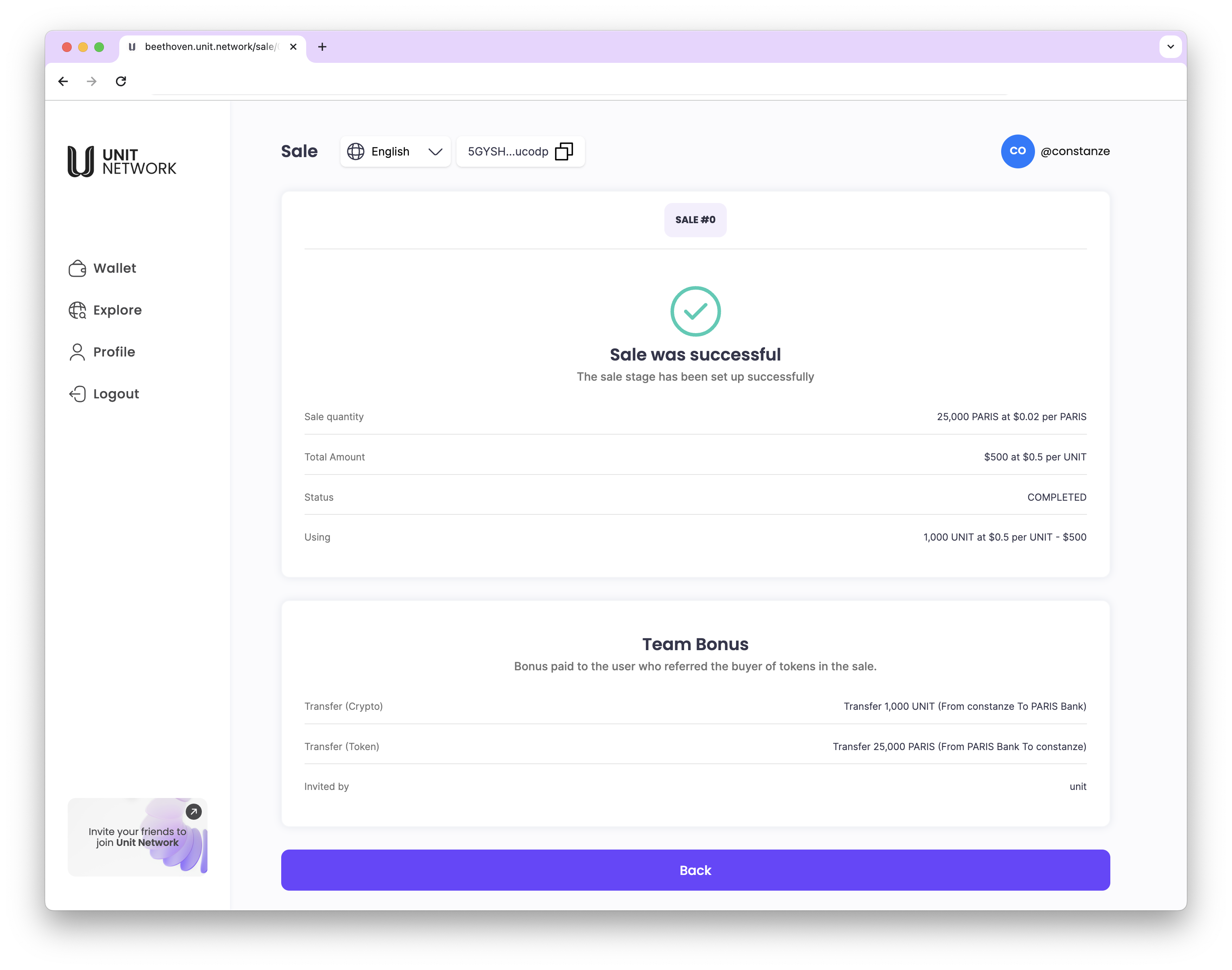
Token Sales - Buy with BTCU Token
Sales Dashboard - buy with BCU Token
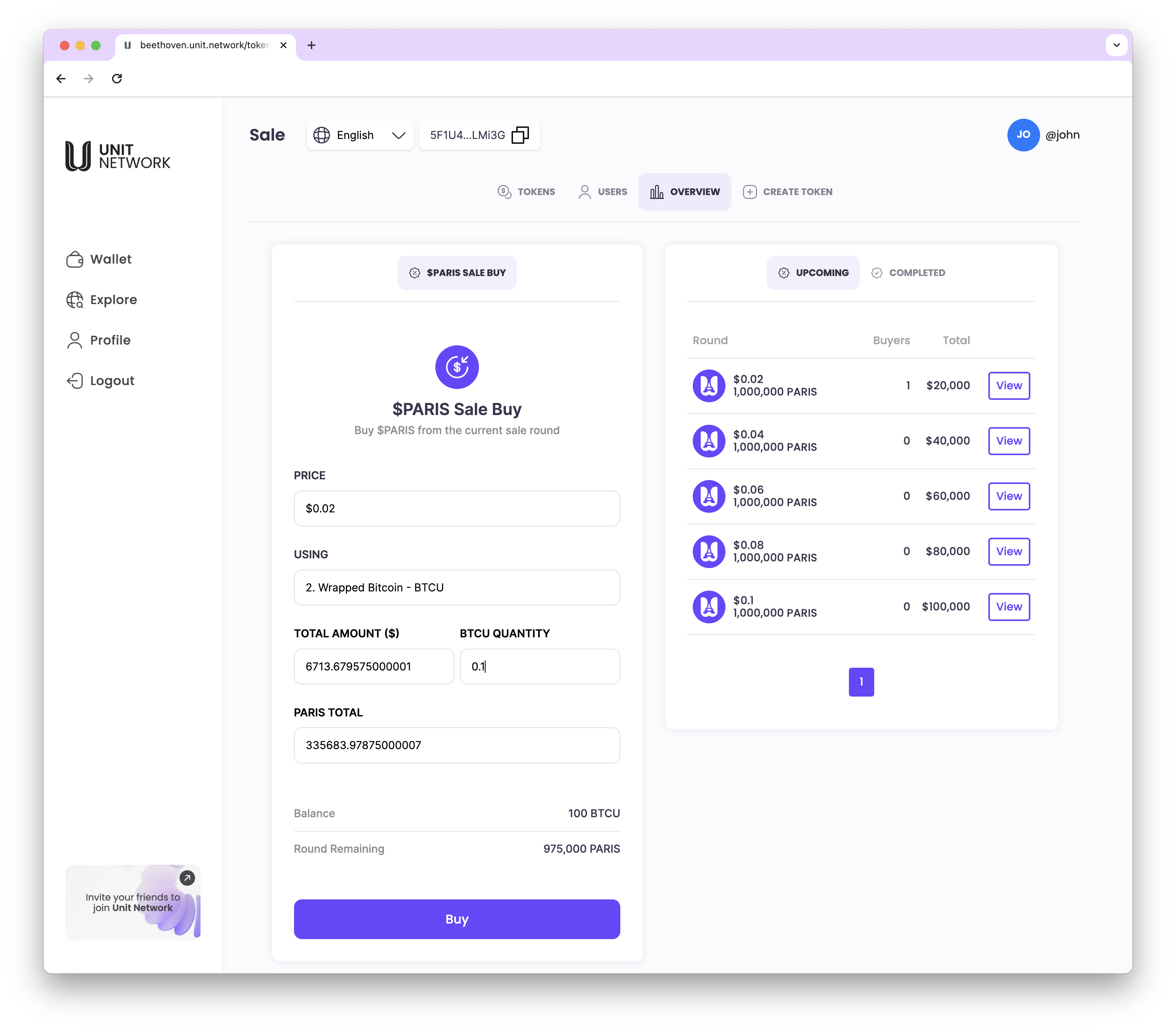
Token Sales - Receipt (BTCU)
Upon successful completion of Buy transaction, a sales transaction will be generated.
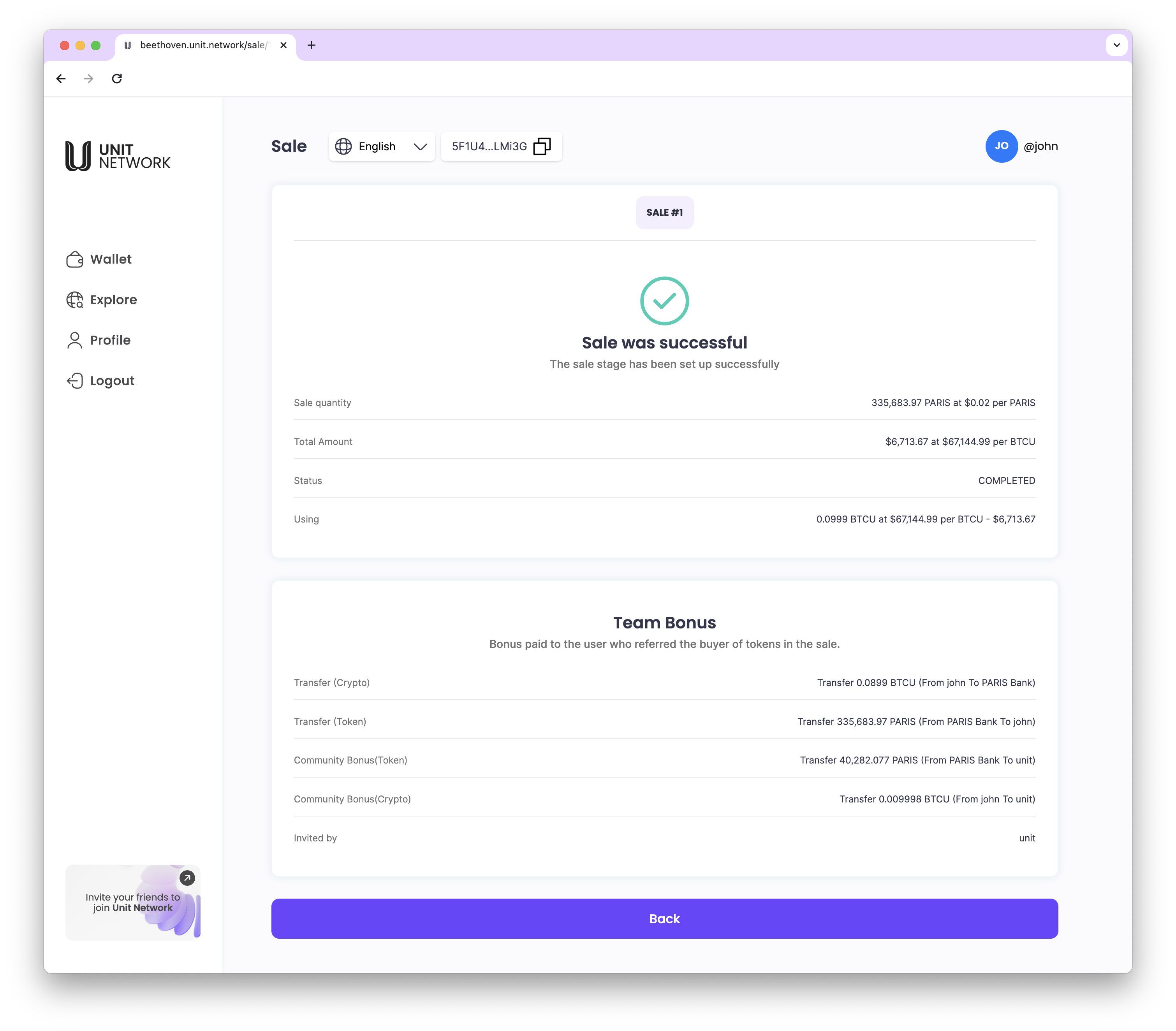
Token Sales - Listing (Current) - EDIT
The EDIT dashboard allows the Token Creator to
- make changes to the token price and quantity for sales round. (you cannot make changes to the token sale price if tokens have been sold)
- set the Bonus Allocation for Team, Advisors and Community.
Token Sales - Listing (Current)
Click on View to display the buyers listing and quantity purchased.
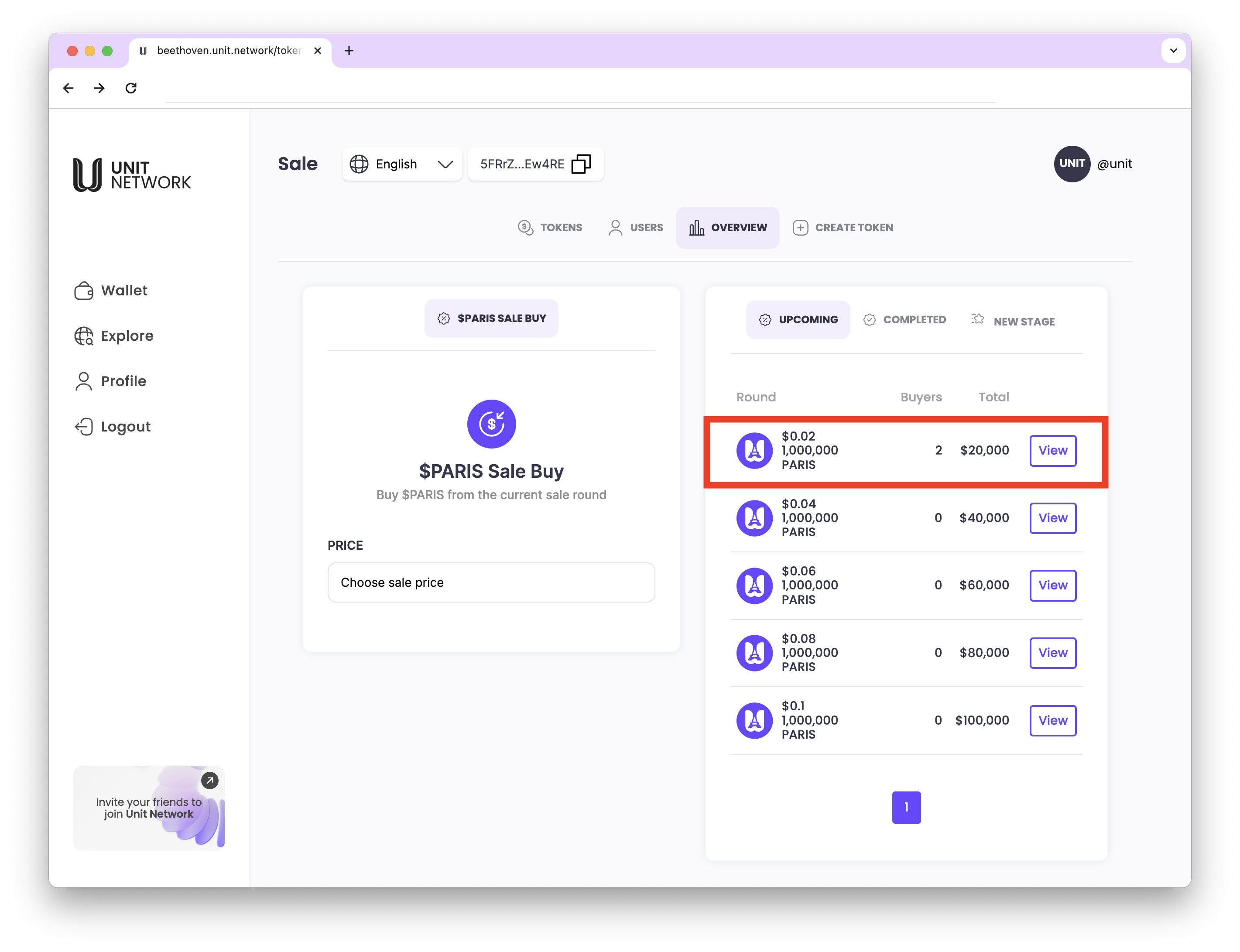
Current Sales stage dashboard will reflected the number of buyers for that round.
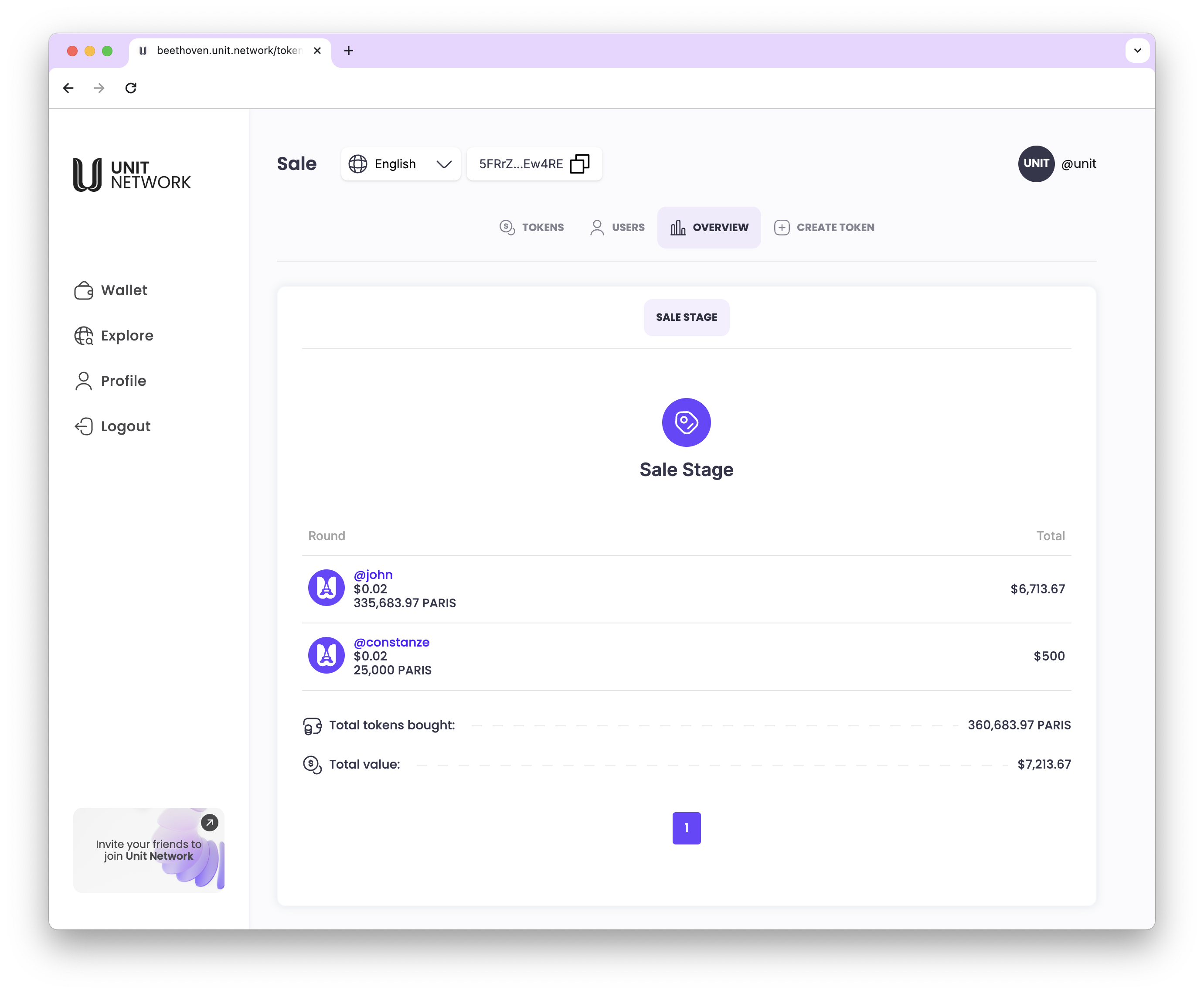
Click on the Total value to EDIT the listing.
Edit Sales stage
Sale Price and Quantity can only be set before any sale is made.
Bonus - Token creator can set up the bonus given for sales.
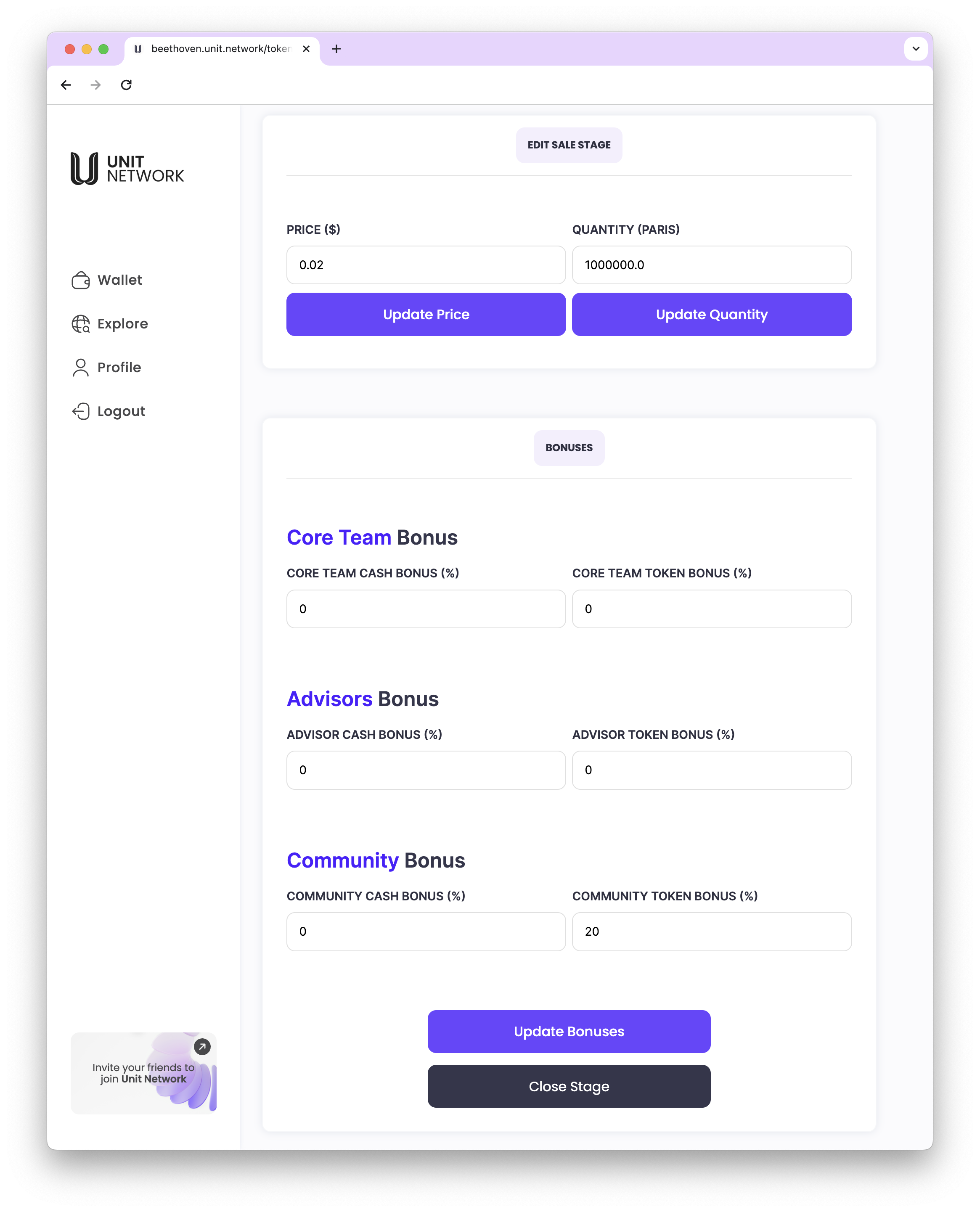
Click on the Total value to EDIT the listing.
Sales Stages - SOLD OUT
When all sale stages are fully bought, there will be no more sales round.